Tip - Preparing for Exterior Renderings with SU Podium V2 by Nicolas Harvey, tech support
The first step to setup any Podium rendering is to choose which preset to use. There are three categories of presets; default, exterior and interior. Default is a general purpose preset not calibrated for anything specific. On the other hand the two others presets are especially made to give the best results for their specific environment. In addition, these two presets have several variation to give different quality and speed results which are preview (lowest quality but fastest), QMC (highest quality) and the standard.

Although, it is recommended to use the QMC preset, when you notice imperfections, blotches or blemishes, 1.0.5_exterior_default.pps is often sufficient. Default.pps preset is not adequately calibrated for exteriors scenes and results in unbalanced rendering such as too bright or too dark. 1.0.5_exterior_default.pps is generally the best choice for your exterior scenes. (Exterior scene would be defined as a environment outside of a structure and uses either sun light or sky light or both as predominant light source.)

After you have selected your preset, you can adjust sky and sun light. Do not forget to activate shadows in SketchUp for Podium to use Physical Sky and use its own sun orientation. Podium physical sky is the key for realistic renders. This will give a greater color depth than the SketchUp sky. Make sure it is activated in the “Environment” tab of the Podium Option window. It is also in this window that you will able to adjust the Sun strength. You can modify brightness with the intensity and exposure sliders.
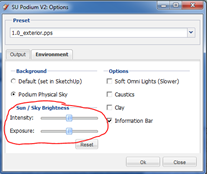
Intensity controls the brightness of areas that are exposed to sunlight. Exposure will control brightness of shaded areas. If you want to simply adjust the sun’s strength, move the two sliders equally. Be generous because less than 25% changes will not have an effect.
Sun Intensity/Exposure at 0%

Sun Intensity/Exposure at 100%

You are now ready to do some test renderings, add advanced material properties and some detailing to get the best rendered image.
