Podium Browser 3 issues
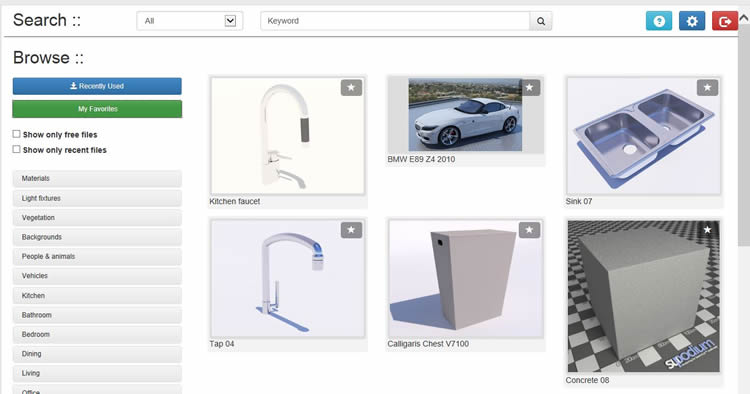
Podium Browser 3 was released on September 24, 2014
There is nothing to install as Podium Browser 3 is a web site and automatically loads the design and features. This version allows you to save your Favorites and also displays Recently Used components.
However there have been some issues that Windows and Mac users have encountered. These are easy to resolve.
I. Blank page where thumbnails should be
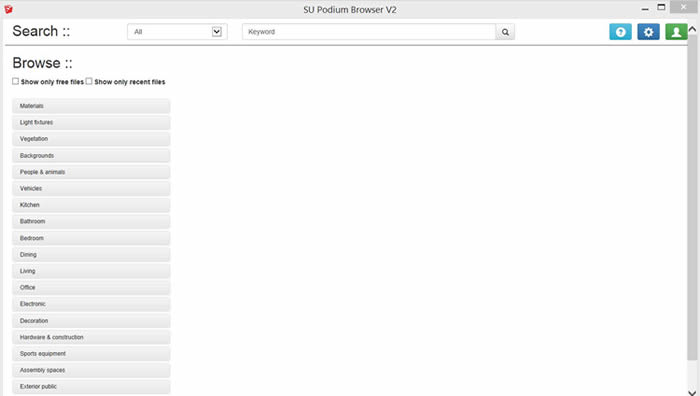
The most common Windows problem encountered is when opening Podium Browser, you will see a blank page where thumbnails should be.
Refresh or F5 Key.
The resolution to this problem is to Refresh or Reload the Podium Browser web page in SketchUp.
Open Podium Browser and use the F5 key to refresh the web page. Alternatively, right click your mouse anywhere on Podium Browser and pick Refresh.
Your Browser's security settings might be too high.
Keep in mind that Podium Browser in SketchUp uses Internet Explorer for Windows and Safari for Mac for it's web settings (as all SketchUp based web dialog boxes do.
If your Internet Explorer privacy or security settings are too high, you may also see blank page where thumbnails normal would be seen.
Open Internet Explorer and go to Internet Options. Click on the Security and Privacy tab. Make sure your security settings are not set to high or custom. Choose Default settings will help.
II. Mac scroll bar disappeared
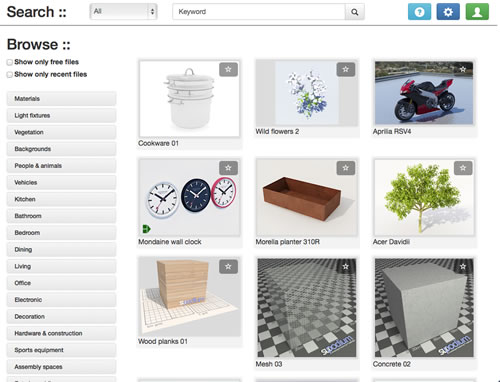
This is a temporary issue we expect. In some cases, the scroll bar on the Mac version of Podium Browser does not display. Usually, quitting SketchUp and then starting SketchUp back up, will solve that problem.
III. Windows - Script error message
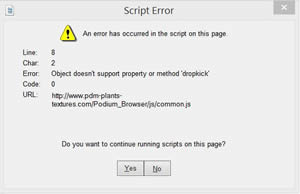
You may encounter two script error message that looks similar to the above. The messages will prompt - "Do you want to continue running scripts on this page?"
The script error may be due to an older version of Javascript that was cached with earlier version of Browser.
If you see these script error message, choose Yes for both messages.
Then when Podium Browser is open, Refresh or Reload the web page.
- For Windows, pick the F5 key or context click and choose Refresh.
- For Mac, context click the Podium Browser web page and Reload.
IV. Resaving the serial number
After launching Browser 3 for the first time, you may find the "Paid Content" message even though you have activated the Paid content serial number. In this case, simply open Options in Podium Browser and re-save your serial number. Most likely, the serial number will be displayed in the Options dialog box.
V. A good test if you still have problems: Run Podium Browser from outside of SketchUp
- Copy this URL into Internet Explorer or Safari depending on your OS.
- After accessing the web page, Agree to the EULA.
- Then go to options, enter your Podium Browser Paid content license and save.
- Click on a thumbnail and download .skp files directly to your computer. Safari 7 will not download .skp files properly as it will add an .html to the end of the file. But just to see if the web page operates correctly and your serial number can get saved or you can register, you can test the stand alone on Safari.
The stand alone version is this URL- http://www.pdm-plants-textures.com/Podium_Browser/?sa=1 You can download all contents in .skp format from this page. But if you want to download content, use IE, Firefox or Chrome and not Safari. (Safari puts an HTML extension to the .skp files downloaded). |
