Podium Light System

1. Natural Lighting - Sun and Sky light
SU Podium V2 has two types of natural lights. Sky and Sun. These are both "exterior" lights but can have great influence on interior renderings if your models have openings to the exterior such as windows and doors.
Sky light is an ambient, exterior and uniform light source being emitted from the "sky". It is analogue to an overcast day where the sunlight is hidden. Sky light is always on. However, if you have interior designs with no openings to the exterior, sky light will be shut out.
Sky light brightness is controlled by a variety of variables. One is the preset you choose from the Preset list in the Options menu. Another is whether you use SketchUp Sky or Podium's Physical Sky, also selected from the Options menu in the Environment section. If you have selected SketchUp Sky, SketchUp's background colors will control the sky light's brightness. If you have selected Podium's Sky or Physical Sky, SketchUp background colors will be ignored. Instead, the time of day will be the determining factor in the sky light's color and brightness. The Sun/Sky Brightness sliders in the Options menu will also have some influence.
Sun light is another source of natural light. Sun light is only on when SketchUp Shadows are on. The sun's brightness and exposure are controlled by a number of variables:
- Presets from the Preset list in the Options menu
- Sun intensity and exposure sliders
- Time of day, time of year, location and position relative to North-South-East-West
- SketchUp Sky or Physical Sky
But don't be intimidated by these variables. Take a look at the Options section below and try some settings.
2. Artificial Lighting

A. Omni Lights / Point Lights.
SketchUp 2016 Release 1 Note - there is an issue with SketchUp 2016 and the color panel. Read here.
Omni light or Point light (name is used interchangeably in this document) is an artificial light source which emits light uniformly in all directions, similar to a light bulb. To insert an omni light or point light, click on the  icon in the tool bar. This will invoke the Podium Light System dialog box.
icon in the tool bar. This will invoke the Podium Light System dialog box.
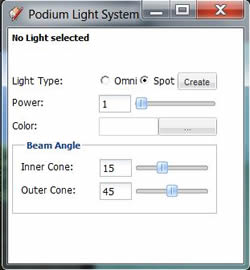
There are some things to consider before creating an omni light.
- Power - The light power value for omni lights ranges from 1 to 100. Because light power is relative to the the amount of ambient and natural light in the image and to the angle of your camera, you will need to experiment with power levels.
- Color - Color is self explanatory. Just as in the Light Properties menu, there is a color picker which allows you to apply various colors to the spot light. Default color is white. SketchUp 2016 Release 1 users - read here.
- Placement - Once you have made Power and Color selection, click on Create. The omni lights have an intuitive inference method of placement based on a temporary XYZ axis with green, red and blue lines coming out from the center of the axis.
- Beam Angles - This option is reserved for Spot Lights only.
Editing your omni light
B. LEM Light (Light Emitting Materials)
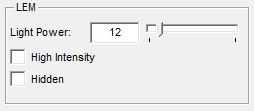
The Light slider in the material properties menu will apply LEM (Light Emitting Material) to the specific texture you have selected. LEM lights are one type of artificial light source in SU Podium V2 and will create lights that emit light in one direction away from the face of the texture. LEM lights are easy to create and are quick to render. Light slider is the LEM light slider. Pick a SketchUp color that is applied to a face and apply the LEM light slider to the color. This will turn that color into a LEM Light. It is an effective way to create large area of light in an interior or an exterior scene. You can pick a value from 1 to 100. The values must be whole numbers.
High Intensity check box is applied to the LEM Light. When High Intensity is on, single digit power values should be used. High Intensity will exponentially inrease the light power compared to normal LEM light power. In most cases, you will not need the High Intensity option for interior lighting which may cause over exposure and speckles in the rendered images.
Note: V2 Plus will apply Podium properties globally to textures. If you select a certain texture to have light, every surface in the entire model with that texture applied will emit light.
LEM should have no other properties than LEM properties. LEM materials should never have any other Podium Material property applied to them. For example, do not have reflections or bump properties on an LEM material. This can cause the rendering to crash or turn the LEM material into a black face. In fact, it's best to use plain colors like yellow, white for LEM materials. There is a category of LEM light colors in the materials category in Podium Browser.
Hidden LEM Option: When Hidden LEM option is checked on, the LEM light will be rendered but the SketchUp face and material that the LEM is applied to will not be rendered. In V2 Plus, the when hidden is turned on the material will automatically become transparent. This is done to stop the LEM face to cast a shadow. Hidden LEM is a very useful feature if you want to hide the LEM light source but keep the light. Below is a simple example.


