SU Podium SketchUp Styles
SU Podium V2 has a feature called physical sky which can be access from the Options menu. There's often a question of when to apply physical sky or to use SketchUp’s default background. Here’s some tips and explanations on this topic.
SU Podium physical sky creates an accurate simulation of the real sky. It produces a realistic background with a greater color depth than SketchUp’s default background. Therefore, Physical Sky is almost always the best option. However, like in the real world, midday sky casts a bluish tint. In the real world, we don’t notice the blue tint (on a sunny day) because our eyes accommodate for the colors. If you are inside an artificially lightened building around noon on a sunny day and go outside, you will immediately notice this blue tint. But after a while, the tint will disappear. There is a specific color to every time of the day. For example, morning and evening will be yellow and noon will be white/blue.

Using a night style for night time colors.
There are situations when rendering that you do not want the physically accurate sky simulation. You may want to do a night rendering or need others atmospheres. In these cases, SketchUp’s style can help. A fast color adjustment in a Post Processing program like Photoshop is also very effective. We have made some SketchUp styles to help you. These styles are simply modified SketchUp sky and background colors. These are now available in the SketchUp Style dialog box. They are automatically installed when you install SU Podium V2.10 or above.
If you have earlier version of SU Podium V2 and do not want the free update to V2.10 (or above), you can also download the styles from the Styles page on www.suplugins.com. Make sure you selected the “Default (set in SketchUp)” option from the Podium options environment tab when using SketchUp styles. Here is an explanation of the styles we have provided.
Below are some SketchUp styles that are effective twilight or night backgrounds for exterior renderings. If you have not updated to Version 2.10 or above, download the .zip files, extract the .style files from them and save the .style files to the SketchUp Style folder. We recommend however, that you simply update to SU Podium V2.10 or above as these Styles will be automatically installed into SketchUp.
- Windows - c:\program files (x86)\google\google sketchup 8\styles\. Create a folder called Podium and then download these .style files to that folder.
-
or for Mac users - Macintosh HD\Library\Application Support\Google SketchUp 8\SketchUp\Styles\. Create a folder called Podium and then download these .styles files to that folder.
After downloading and saving these styles to your Styles folder, Open SketchUp Styles located in your Window --->Style dialog.
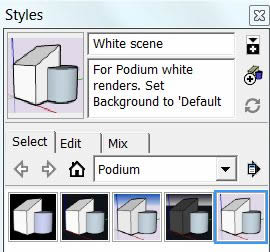
 |
Twilight. Twilight color style. | Download here Note: You do not have to download this if you have SU Podium V2.10 or above. Just go to SketchUp's Style menu and pick Podium. |
 |
Night_1. Night style. | Download here Note: You do not have to download this if you have SU Podium V2.10 or above. Just go to SketchUp's Style menu and pick Podium. |
 |
Dark Night. Another night scene style. | Download here Note: You do not have to download this if you have SU Podium V2.10 or above. Just go to SketchUp's Style menu and pick Podium. |
 |
No sky simulation. This is a simple SU sky that will render without the simulation’s tints. This way you can render morning and evening without the golden color. The blue midday color is also less visible. | Download here Note: You do not have to download this if you have SU Podium V2.10 or above. Just go to SketchUp's Style menu and pick Podium. |
 |
White Scene. This uses a unified white background. This way you will have no blue tint. It can be useful to render plans, cut or non-architectural models that does not have or need an environment. | Download here Note: You do not have to download this if you have SU Podium V2.10 or above. Just go to SketchUp's Style menu and pick Podium. |