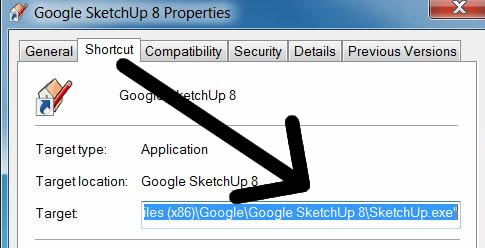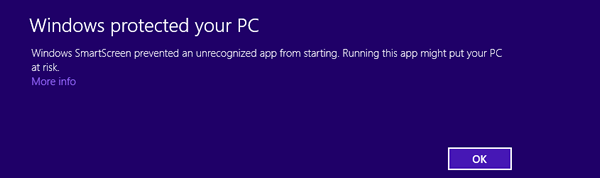- SUPlugins Home Page
- Help Video Tutorial
- Forums
- FAQ and trouble shooting
- Operating SU Podium
- 1. Intro and Download
- 2. Install, Troubleshoot, Uninstall
- 3. Activate License
- 4. Render process and getting started
- 5. Download and samples to test
- 6. Where to get Support
- 7. What version do I have?
- 8. Check List to help Support.
- Options Menu
- Apply Material Properties
- Lights
- Render, OOPR, Preview
- Other items in the pull down menu
- Other Features and plugins
- 1. Podium Browser
- 2. Preset Editor
- 3. Omni Grid V2
- 4. Podium::Render script
- 5. RenderAll scenes
- 6. Podium Styles
- 7. Section_Tool
- 8. EditInPlace
- 9. PanoramaVR
- A summary of Tutorials
- SU Podium Books
- Software End User License Agreement
SU Podium V2.x Plus Windows Install Troubleshoot
|
You may have accidently installed SU Podium V2.5.x, 32 bit on a SketchUp 2015, 64 bit system. In this case, when you open SketchUp, you will see a load error message like this: 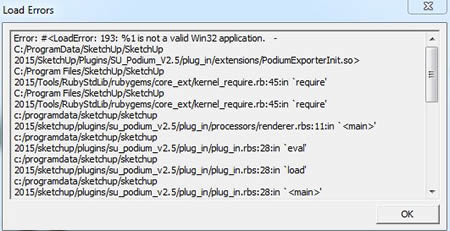
In this case, you will need to uninstall SU Podium V2.5 32 bit and install the 64 bit version. Please read here on how to uninstall.2. SU Podium V2.x 64 bit version on a 32 bit Windows will create load errors in SketchUp 2014, 2015, 2016(32 bit version). Make sure you are installing the correct Windows version. SU Podium V2.x has both a 32 bit and 64 bit version to match you SketchUp Windows version (32 bit or 64 bit). Make sure you do not install the 64 bit version on a 32 bit Windows computer or a 32 bit version for a SketchUp 64 bit version. SU Podium will install but when you load SketchUp you will see load errors and/ or the SketchUp menu will not get loaded. In this case, check to see what type of SketchUp you have (32 bit or 64 bit), uninstall the SU Podium you installed and then download the SU Podium Windows version that matches your SketchUp version. Please read here on how to uninstall.To install SU Podium V2 Plus, you Windows user account must be Administrator 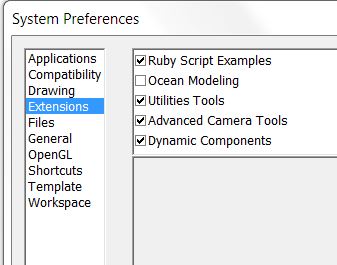
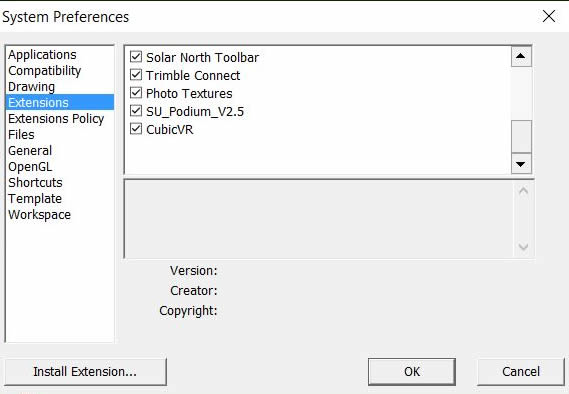 Make sure that SU Podium V.x extension is turned on in the SketchUp-->Preferences-->Extensions dialog box.
c. The installation destination folder is incorrect or you changed the destination folder during install
The install's destination folder should c:\program files (x86)\google\google SketchUp 8\plugins\ There is no need to use the Browse button and pick plugins. This will cause problems. This may cause a second plugins sub-folder to be created in the plugins folder. If you want to double check to see if V2 Plus was installed correctly, look in c:\program files (x86)\google\google SketchUp 8\plugins\. There should be SU_Podium_V2.rbs and SU_Podium_V2 folder. If there is not, you may need to install again.
For V2.5 Plus the install's destination folder is now for All Users and is C:\ProgramData\SketchUp\SketchUp 2015\SketchUp\Plugins For V2 and V2 Plus the install's destination folder is C:\Users\YourComputerName\AppData\Roaming\SketchUp\SketchUp 2014\SketchUp\Plugins\ There is no need to use the Browse button and pick plugins. This will cause problems. The install's destination folder is now for All Users and is C:\ProgramData\SketchUp\SketchUp 201x\SketchUp\Plugins There is no need to use the Browse button and pick plugins. This will cause problems. If you want to double check to see if V2.x Plus was installed correctly, look in C:\ProgramData\SketchUp\SketchUp 201x\SketchUp\Plugins. There should be SU_Podium_V2.rbs and SU_Podium_V2 folder. If there is not, you may need to install again.
You may find that for some reason on your Windows computer, SketchUp was not installed in c:\program files or \program files (x86) folder. To check to see where your sketchup.exe file is located, go to your Desktop, right click on the SketchUp icon, choose Properties from the context menu and select Shortcuts to see where sketchup.exe is located. For SketchUp 8, SketchUp should be in \program files (x86)\google\google sketchUp \ folder. For SketchUp 2014, SketchUp should be in c:\program files (x86)\sketchup\ sketchup 2014\ folder. For SketchUp 2015 and 2016 64 bit, SketchUp should be in c:\program files \sketchup\ sketchup 201x\ folder. For SketchUp 2015/ 216 32 bit, SketchUp should be in c:\program files (x86)\sketchup\ sketchup 201x\ folder. If it is not reinstall SketchUp so that it gets installed in the default location. You may need to consult with your IT person regarding this.
There are some third party Ruby script organizers that attempt to organize Ruby scripts that are in the SketchUp plugins folder. These should be removed as they most likely will block SU Podium V2.x Plus from launching.
Check to see that you only have one SketchUp program folder in your c:\program files (x86) or c:\program files. For SketchUp 8, you should only have one SketchUp folder here - c:\program files (x86)\google\ It would be called Google SketchUp 8 For SketchUp 2014, you should only have one SketchUp folder here - c:\program files (x86)\sketchup\ . It would be called SketchUp 2014. For SketchUp 2015/ 2016, you should only have one SketchUp folder here - c:\program files\sketchup\ . It would be called SketchUp 2015 or SketchUp 2016.
The solution for now is to turn off or disable your anti-virus program or your Windows Firewall while downloading V2.x install program. Then after successfully downloading and installing SU Podium V2.x, add an exception to Anti-Virus or Firewall programs. The exceptions you want to add are OOPR.exe, PodiumImageEditor.exe and the web site - http://www.suplugins.com/version2.php. Please read about adding exceptions to Avast here. Anti-virus programs are not the only systems that may interfere with SU Podium. In some cases, Windows native Firewall blocks OOPR.exe from executing. Turn off Windows Firewall (available from your Control Panel) if you nothing happens after processing scenes is executed. You can also examine your program data folder to see if OOPR.exe and PodiumImageEditor.exe has been removed by your anti-virus program. Go to C:\ProgramData\SketchUp\SketchUp 201x\SketchUp\Plugins\SU_Podium_V2\programs and see if OOPR.exe has been removed. If OOPR.exe is not there, you will need to reinstall SU Podium V2.x Plus. 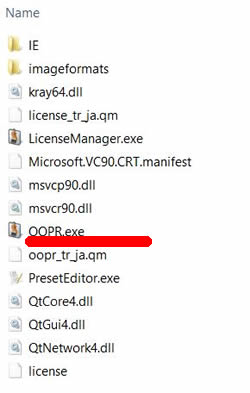
|