LightFixture Outliner plugin
What is Light Fixture Outliner?
Light Fixture Outliner is streamlined version of the SketchUp outliner that makes it faster and easier to select and edit SU Podium lights and light fixtures. Light Fixture Outliner is a part of SU Podium V2.6 and in Podium Extras if you are using SU Podium V2.5.
Some advantages of the Light Fixture outliner:
- LF Outliner provides an organized list showing only Podium lights and components in your model that contain Podium lights or LEM materials.
- You can use LF Outliner to find specific light fixtures, open the nested components up and drill down to the point lights/ spotlights. Then once the light is highlighted, you can use the PLS panel to adjust the light power or color.
- Easy selection - When a light fixture component is selected in the LF Outliner list, it will be selected in SketchUp and show you where that light fixture is located in the model. The reverse of this is true as well.
- Quickly hide/unhide a number of Podium lights using a right-click contextual menu in the Light Fixture Outliner (see below).
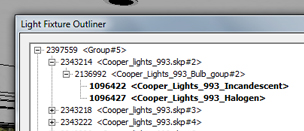 Easily check whether a point light/spotlight is hidden or visible: Bold items in the LF Outliner list are hidden point lights or spotlights.
Easily check whether a point light/spotlight is hidden or visible: Bold items in the LF Outliner list are hidden point lights or spotlights.
Light Fixture Outliner is in the Tools pull menu in SU Podium V2.6 pull down menu. If you are using SU Podium V2.5, it is part of Podium Extras.
SU Podium V2.5 users, Read about Podium Extras here.
How to use Light Fixture Outliner:
Launch the plugin from Tools in the SU Podium V2.6 pull down menu. Light Fixture Outliner.
When you launch the plugin, there may be a slight delay while the outliner compiles a list of all the lights in your scene. A new dialog will open showing a list of all groups and components in your model that contain Podium omni or spotlights.
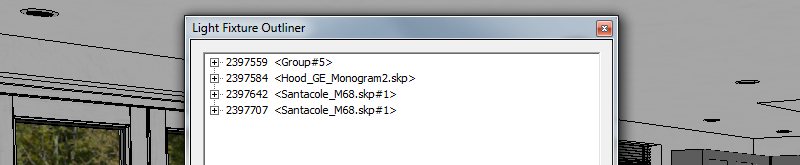
Light fixture outliner dialog
Hide/Unhide lights
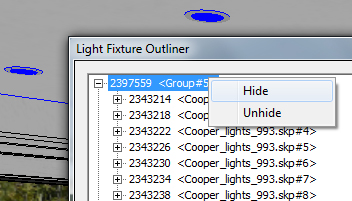
To hide or unhide all Podium lights in a group or component, simply right-click and choose hide or unhide from the contextual menu. The advantage to doing this from the Light Fixture Outliner is that only the Podium lights will be hidden, the geometry will remain visible in your scene.
For example, "Group 5" contains approximately 20 light fixtures. I can "turn off" the entire group simply by right clicking and choosing "hide." Be wary of using this with Dynamic component lights
LEM materials:
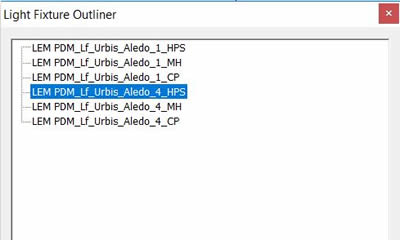
LEMs in the model are also listed, however they are displayed separately from the Light Fixture component. The name of the LEM will indicate which Light Fixture it belongs to.
Select the LEM in the LF Outliner list and open Podium's Materials Properties. The LEM's name will be displayed in Material Properties and you can then change the LEM color and light power.
