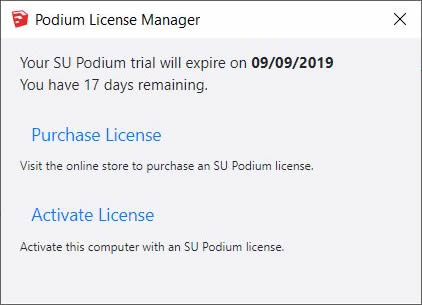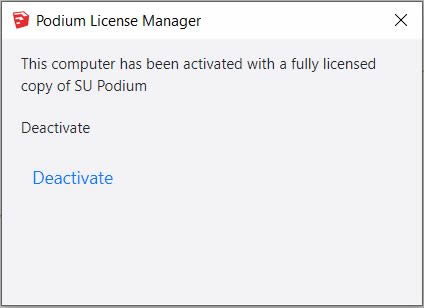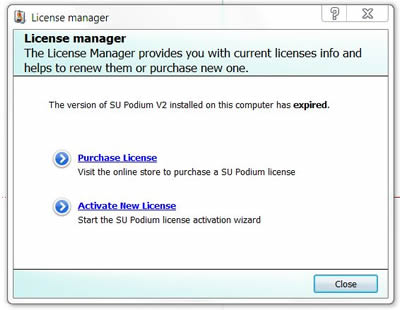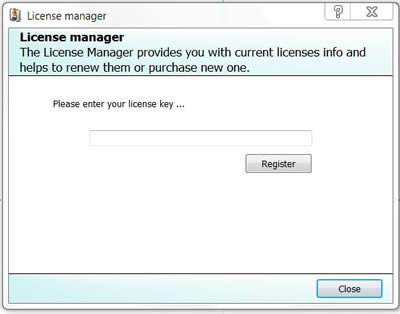Activating Your SU Podium License
SU Podium V2.6 - Use your 18 character alpha numceric license code to activate SU Podium and Podium Browser.
SU Podium Version 2.6 uses a different activation code than V2.5 or V2. They look similar but a version 2.5 license cannot be used to activate V2.6. You will receive a new license key should you choose to purchase the a new V2.6 license or upgrade. Read more about what is in V2.6 here.
You can activate your V2.6 license in two ways:
- Access the Podium License dialog from the SketchUp extensions menu. Go to Extensions SU Podium V2.6 License, and click 'Activate new license.'
-
Alternately, when you click render you will be prompted to activate your license if your V2.6 is not active.
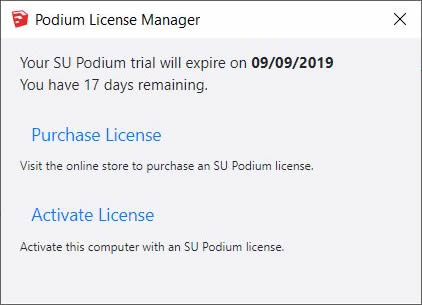
If you are using the trial version, you can simply dismiss this dialog and the render process will continue. It simply serves as a reminder of how many days you have remaining.
SU Podium V2.6 licenses - Deactivate before migrating or if you have activated more than twice
You are entitled to three concurrent activations with a single SU Podium V2.6 license — a desktop workstation and a laptop, for example. When attempting to activate a new V2.6 installation, your license key is checked against our license server for the number of current activations on that license.
You must DEACTIVATE your current installation if you have activated the same license three times. Circumstances when you should deactivate:
- You already have SU Podium V2.6 activated the same license three and decide to replace one of them. Deactivate one of the V2.6 licenses before installing SU Podium on the new computer.
- You do not need to deactivate if you are updated your existing SU Podium V2.6 to a new update.
- You do not need to deactivate if you are using the V2.6 uninstallers.
How to deactivate an installation:
- Open the license manager from Extensions > SU Podium V2.6 > License
- Click the 'Deactivate' button beneath your license in the license manager
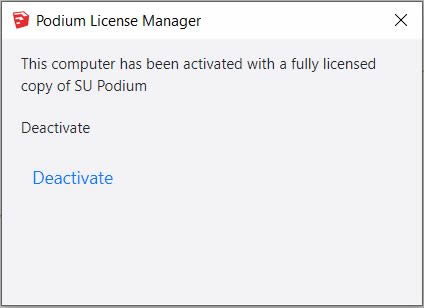
SU Podium V2.6 Education Classroom license.
-
Education Classroom license works differently from a commercial or student license. One license can be assigned for any number of activations. Therefore multiple unique licenses are not needed. If you are qualified and accredited education facility using SketchUp education license, please contact Cadalog, Inc.
SU Podium V2.5 - Use your 16 character alpha numeric license code to activate.
If you are using the commercial version of SU Podium V2.5(any version), you will need to enter your new 16 character license code to get the full version working and remove the restrictions and limitations of the trial version.
You can activate your license in two ways:
- Access the Podium License dialog from the SketchUp extensions menu. Go to Extensions SU Podium V2.5, License, and click 'Activate new license.'
-
Alternately, when you click render you will be prompted to activate your license if your version of Podium is not active.
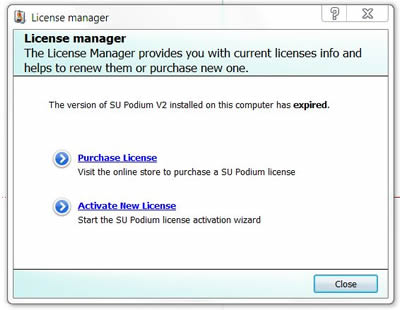
If you are using the trial version, you can simply dismiss this dialog and the render process will continue. It simply serves as a reminder of how many days you have remaining.
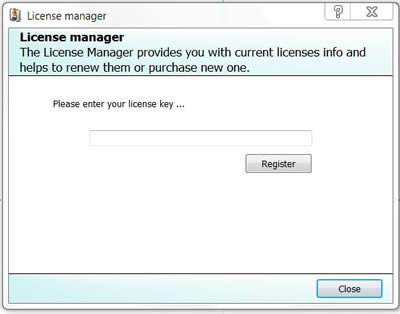
Note - After activating your license, you must restart SketchUp. Trial limitations will not be removed until you restart the SketchUp application.
Troubleshooting your install: One common problem reported is that after you install SU Podium, the Podium pull-down and tool bar does not show up in SketchUp. Make sure you restart SketchUp, if SketchUp was open during the install. The most common reasons why SU Podium menus do not appear in SketchUp has to do with the installation. Please click here to read about how to solve this issue.
Next steps:
Now that your license is activated, it's time to start making some renders. Here are some resources to get you going:
- Learn the Podium UI and workflow - This getting started course teaches you everything you need to know about SU Podium. Start here if you are new to Podium.
- Download test models and scenes - If you want to get acquainted with the Podium rendering process but don't have a model to work on, we've got several ready-made test scenes for you to use. These examples illustrate a wide range of interior and exterior lighting situations.
- Podium preset guides: Podium comes with a range of interior and exterior presets to make the rendering process as effortless as possible. This guide explains how to pick a preset, when and why to use each.
- Download the user guide - Download a .PDF user guide if you want a written, offline version of the documentation.