Podium Browser Trouble shoot
- Why do I see "Paid content is not available without a valid license"?
- Enter your serial number correctly?
- Why do I see "Invalid Component file" message?
- NEW Why is Podium Browser displaying Recent Only category?
- Your Browser security settings might be too high
- Blank Page, Scripting was turned off
- Problems? Try the Web Stand Alone version
- Layer 0 is off. Browser items do not render.
- How to display your Podium Browser license number in SketchUp
Why do I see "Paid content is not available without a valid license" ?
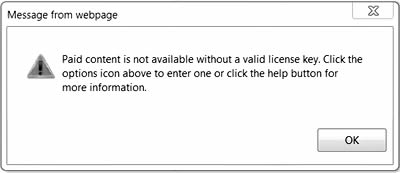
The Paid content of Podium Browser does require a purchase for a permanent license and requires a serial number for activation. The serial number is not the same as your SU Podium V2 license. Make sure you purchased a Paid content serial number or have entered this serial number in the Podium Browser options area. The Paid content serial number is comprised of 16 numbers and is not an Alpha Numeric license code like SU Podium license is.
There are hundreds of free render ready components for SU Podium users in various categories. But if you want all the content on Podium Browser, you have to pay for a license for the Paid content. Please read here to see the difference between the Free and Paid items.
Serial number must be entered correctly.
The most common reason for not being able to access paid content is the Paid content serial number was entered incorrectly. Be careful that the serial number is correct. Make sure that there are no spaces before or after the 16 number serial number. Do not use your SU Podium V2 license for your Paid content serial number. The Paid content serial number is comprised of 16 whole numbers and no letters.
Activate the license. Open Podium Browser. Enter the sixteen digit (all whole numbers, no letters) serial number in the Podium Browser by clicking on the Options icon at the top of the Podium Browser user interface.
You can copy and paste the license key from your e-mail order receipt but it's best to key in your license to avoid adding spaces at the back or front of the serial number. After entering the 16 number serial number, click Save so that the license key will be saved on your computer. The serial number is not the same as your SU Podiumm V2 license code.
Once you have entered your serial number and click Save, you should see a message that says "Settings Saved."
Why do I see an "Invalid Component File" message?
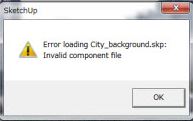
Error loading xxxx.skp: Invalid component file message may happen if there you have an internet connection problem, or the specific file is missing from the Podium Browser server or if the Paid content serial number is no longer recognized by Podium Browser.
If you are able to download the same .skp file from the stand alone web version of Podium Browser (please see below), it is obvious that you are not experiencing any internet connection problems and the specific file exists on the server.
The solution to this problem is to re-save your Podium Browser serial number in the Podium Browser SketchUp plug-in. We are not sure why this problem occasionally occurs but if you see this message go to Podium Browser (inside SketchUp), Options and re-save your serial number. Usually, this action will solve the Invalid Component File message.
This is a Mac only issue occurring in OS X Maverick and Yosemite, most likely related to the Safari 8.0.2 and/or 7.1.2 updates in December 2014.
- Quit and restart SketchUp.
- Open Podium Browser. When you try to download anything from the Browser library, you will be prompted about Paid content.
- Click the Gear icon to open the Podium Browser options dialog, and simply re-save your Podium Browser options. This will reactivate your Podium Browser serial number / license key.
- After saving your serial number you will be able to access and download all Podium Browser content.
We have found that if you register to use Podium Browser Favorites using your Google account, Podium Browser stops allowing users to download any content. We are currently investigating this, and hope to have a fix as soon as possible. In the meantime, please see the following workaround:
Your Browser's security settings might be too high.
-
Windows users: Set your Trusted Sites to pdm-plants-textures.com. (You will need to turn off the
https: requirement in the Trusted Sites)
The easiest way to get around the high security settings is add this URL to your Trusted Sites zone: (Internet Explorer/ Options/ Security)pdm-plants-textures.com.
(You will need to turn off the
https: requirement in the Trusted Sites)
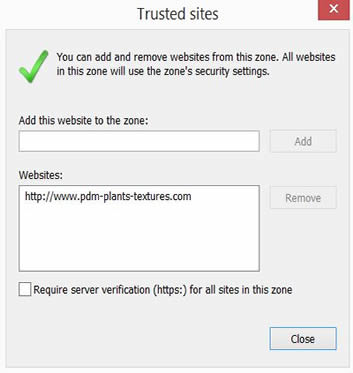
Alternative to using Trusted Sites: the default settings for Internet Explorer will allow Java scripts to be written, if this setting has been turned off, your Podium Browser 2 window will be frozen and you will not be able to change categories. The script problem is, for the most part, only an issue on Window's Internet Explorer. But if you run into a frozen window problem on the Mac, enable Java scripts.
For Windows users, go to your Internet Explorer, Tools and open Options. Go to the Security Tab. Pick Internet Zone and Lower the security zone slider to Medium. The default enables active scripting so it should be OK. But you may want to check by selecting the Custom level and scroll down to Scripting.
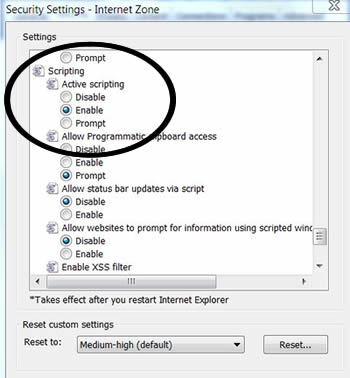
For Mac users, open Safari and open Preferences. Go to the Security Tab. Enable Java Scripts
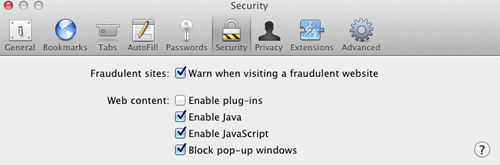
Blank Page with no Thumnnails, IE Scripting was turned off
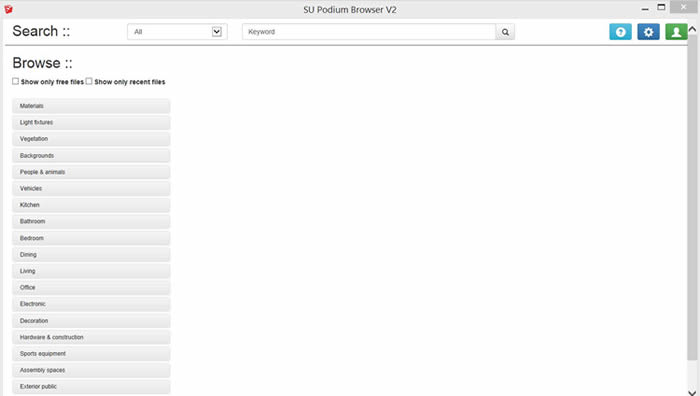
It's rare but it sometimes happens. For Windows users, if Internet Explorer's scripting is turned off the thumbnails in Podium Browser will not displaying.
Often using the F5 key to refresh the web page will resolve this problem. Alternatively, right click your mouse anywhere on Podium Browser and pick Refresh.
But if the problem persists, it is most likely that Scripting in your Security settings was turned off or a variable in your privacy settings has changed. The solution is:
- Quit SketchUp.
- Open Internet Explorer and go to Tools Option menu.
- Set security and privacy tabs to default levels
- Then on advanced tab hit restore advanced settings.
Show Only Recent files does not go away no matter what category I choose
- This problem had to do with saving cookies but with recent releases of Internet Explorer and Safari, the problem happens on every Windows and Mac operating system.
-
What happens is, the Show Only Recent files thumbnails get displayed no matter what category you choose.
Previously solution to this was to make sure IE (Windows) or Safari (Mac) was saving third party cookies. This is no longer the case. This happens now in every environment.
-
As of Oct.7, 2015, the solution is in beta mode. We will make this standard after several days of testing.
-
The solution: open Podium Browser in SketchUp and click on the double colon next to Browse name.
- Quit SketchUp and then Open SketchUp. Make sure you have completely quit before re-opening.
- Click on the Double Colon
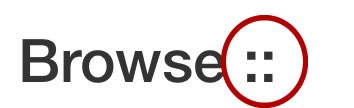
This will launch a different Podium Browser version. The top bar will be yellow. - In an Windows environment, right click and choose Refresh or select the F5 key. In a Mac environment, you may not need to do anything or you may need to right click Reload.
- Choose any category and you should now see the correct thumbnails.
- Paid content users may need to resave their license codes.
-
This should launch the session version of Podium Browser where cookies are not needed and you should be able to view all thumbnails of all categories and download.
- Keep in mind you will need to click the double colon each time you start a new SketchUp instance.
- If this process does not work, please please patient. There may be some glitches for Windows 10 users.
Stand Alone Web version (outside of SketchUp)
- Copy this URL into Internet Explorer or Safari depending on your OS. For Mac users use Safari. For Windows use Internet Explorer. This is because SketchUp defaults to these browsers.
- After accessing the web page, Agree to the EULA.
- Then go to options, enter your Podium Browser Paid content license and save.
- Click on a thumbnail and download .skp files directly to your computer. Safari will download .skp files but will add a .html extension to the .skp file so it's not useful. But to just test your connection, it's OK. We just want to see if the stand alone version will download files from your browser.
The stand alone version is this URL- http://www.pdm-plants-textures.com/Podium_Browser/?sa=1 If you can download from this web page, the browser settings are OK. If can not download from this web page, there are still problems saving cookies or security settings are too high. If you decide to use the web stand alone version to download the components (.skp files), do not use Safari as it will add an .html extenson to the .skp file. You can also use IE, FireFox and Chrome with the stand alone version of Podium Browser. |
Layer 0 is off? Browser components do no render
We frequently receive inquiries from users who have had Podium Browser objects, which are visible in the SketchUp viewport, mysteriously "disappear" from their SU Podium rendered images.
In almost all cases this is because the default "Layer0" has been set to invisible!
All components from the Podium Browser store their geometry on "Layer0," so if objects are not rendering, always check the visibility state of that layer.
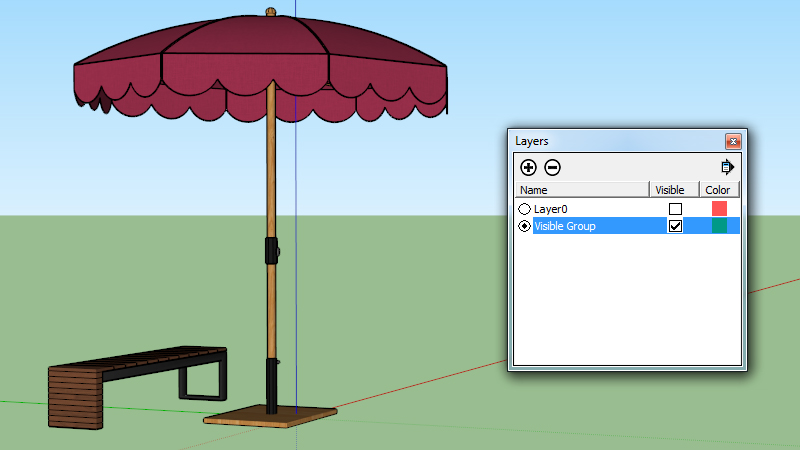
In this image, the geometry for each Browser object is stored in "Layer0", however the two objects also occupy a group, which is stored on a new layer called "Visible Group."
There is a small but notable difference in the way SketchUp and Podium interpret the visibility of an object:
In SketchUp, grouped objects can occupy a completely different layer from the actual geometry of the group's individual components. Let's say you draw a cube and leave it on Layer 0. Then you group that cube, select it, and place it on a new layer called "Cube Layer". Even if you make "Layer0" invisible, if the Cube layer is visible the cube will still show in SketchUp. However it will not render in Podium because the geometry of the cube is on an invisible layer.
To Recap: "Layer0" MUST be visible for Podium Browser objects to show up in your rendered image.
How to display your Podium Browser serial number in SketchUp using the Ruby Console
- Open SketchUp and go to the Windows---Ruby Console
- Enter or copy and paste this as is in the Ruby Console window
Sketchup.read_default('Cadalog/SU_Podium_Browser', 'LicenseKey') - You should see the current serial number displayed in the Ruby Console.
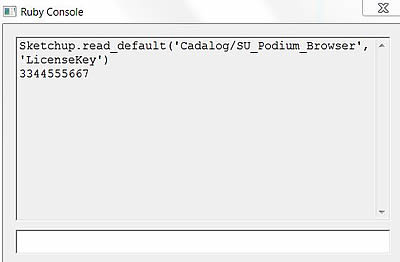
- SketchUp and go to the Windows---Ruby Console
- Enter or copy and paste this as is in the Ruby Console window Sketchup.write_default('Cadalog/SU_Podium_Browser', 'LicenseKey', "")
- Close SketchUp and open Internet Explorer (Windows) of Safari (Mac) and remove cookies.
