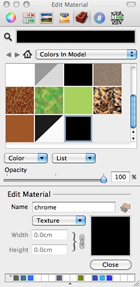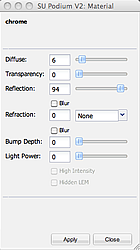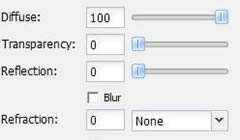What's New with SU Podium for Google SketchUp |
What's New July 6, 2011 - click here to go to the web page
| |||
1.SU Podium's New Light System - why you should update to 2.5SU Podium V2.5's new light system for spot lights and point lights (omnis) is vastly easier to use than previous versions. With this system, placing spot lights is quick and logic. The system also works for point lights (often referred to as omni lights). Please take a look at this new YouTube video tutorial explaining briefly how to use the new Podium Light System.
Furthermore, read about the new light system here. SU Podium V2.5 also supports parallel projection now. If you are an existing SU Podium V2 user, download from here. If you want to test out the trial version, go here. If you are still using Podium 1.X, we invite you to upgrade for $48.95. Click on the Buy page of the www.suplugins.com web site. 2.This week's featured imageThis week's beautifully rendered image from the SU Podium Forum gallery comes from Julien Dayet who has contributed to the gallery greatly. This image was added to the new www.suplugins.com gallery as well.
SU Podium Forum gallery is a great place to see what others are doing with SU Podium V2 and the suggestions and comments that other users are making. It's a great place to pick up some ideas for your rendering . Click on the Gallery Forum. 3. Tips - SketchUp’s styles and Podium physical skyContributed by Nicolas Harvey SU Podium V2 has a feature called physical sky which can be access from the Options menu. There's often a question of when to apply physical sky or to use SketchUp’s default background. Here’s some tips and explanations on this topic. Podium physical sky creates an accurate simulation of the real sky. It produces a realistic background with a greater color depth than SketchUp’s default background. Therefore, Physical Sky is almost always the best option. However, like in the real world, midday sky casts a bluish tint. In the real world, we don’t notice the blue tint (on a sunny day) because our eyes accommodate for the colors. If you are inside an artificially lightened building around noon on a sunny day and go outside, you will immediately notice this blue tint. But after a while, the tint will disappear. There is a specific color to every time of the day. For example, morning and evening will be yellow and noon will be white/blue.
There are situations when rendering that you do not want the physically accurate sky simulation. You may want to do a night rendering or need others atmospheres. In these cases, SketchUp’s style can help. A fast color adjustment in a Post Processing program like Photoshop is also very effective. We have made some SketchUp styles to help you. These styles are simply modified SketchUp sky and background colors. You can download the styles from the Styles page on www.suplugins.com. Make sure you selected the “Default (set in SketchUp)” option from the Podium options environment tab when using SketchUp styles. Here's an explanation of the styles we have provided. No sky simulation: This is a simple SU sky that will render without the simulation’s tints. This way you can render morning and evening without the golden color. The blue midday color is also less visible.
White scene: This uses a unified white background. This way you will have no blue tint. It can be useful to render plans, cut or non-architectural models that does not have or need an environment.
Night styles. There are three night styles on the Styles page that provide different themes that will help you render a night scene or twilight scene.
4.Creating new materials - chromeContributed by Jim Allen This will be the first in a regular series for creating Podium materials. We will start with chrome, one of the easiest materials to configure. First of all create a new material with a black or very dark grey base color and apply this to your surface(s). Call this ‘chrome’. Open the Podium material editor, then with SketchUp’s eyedropper (ctrl click the paint bucket) select the surface with the new material. In the Podium materials editor, you should see the material name displayed if you have selected it correctly. Set the diffuse slider to a low value , around 5% should be fine, and then move the reflection slider to make up the difference to 100%.
Note that Reflection is not set at 100%. This is because in reality, there is no such thing as a perfect mirror. The ‘Diffuse’ component is what enables us to see the color of an object. It will work if you set reflection to 100%, but it’s helpful to understand how surfaces behave in real life. 5. Technical Corner - Materials: Why Diffuse, Transparency & Reflection?By Jim Allen When you start to set up your own materials, you will start in SketchUp by applying texture, color and transparency. SketchUp allows you to configure and display these basic material properties. Podium supports some more complex and subtle properties like reflection, refraction, bumpiness and light emission. These are very straightforward to set up. But there are some things that it are helpful to understand first of all. There are three main sliders in the dialog labelled - Diffuse, Transparency and Reflection. These configure the basic surface properties, and this article explains them in a little more detail.
In reality, the way you perceive a material is based on the way rays of light (the technical term is ‘photons’) hit the surface, reflect off it and travel to your eye. Light is actually invisible until it hits something. If you shine a flash light in a cave, the only light you will see is reflected off surfaces. You will see a patch of light where the it hits a surface, but if there is no dust or water vapor, you will not see a beam of light like a laser. Where you can see a distinct ‘beam’ of light, this is caused by light reflecting off particles in the air. This illustrates the basic principle that our ability to see objects is entirely based on the principle of reflected light. When light hits a surface, some of the energy is absorbed, and some reflected. Diffuse reflection is what enables us to perceive color and texture, and describes the way that when light hits an object, it penetrates just below the surface of a material and is reflected, but the light is ‘diffused’ or scattered in different directions. Even highly polished surfaces have diffuse reflection. For example, a polished white marble surface is still identifiably white. When light hits a surface, the color the surface appears depends on the wavelengths of light absorbed and reflected by the surface. For example if a surface absorbs more light in the red spectrum, then that surface will not exhibit much red in the color If the surface reflects more light in the red wavelength, its color will appear to be reddish. This is a complex topic in its own right (more info here) but it demonstrates that you almost always need some diffuse reflection for any surface. Even for colored glass, if you want to see the color, you need an element of diffuse reflection. What people usually understand by the term ‘reflection’ is technically ‘specular reflection’ and it occurs when light bounces off flat surfaces and is reflected in a uniform direction. This is easy to understand, and as you increase the value of this slider, the more your material will reflect the environment. The third component is transparency, which is when light passes through a surface. A material’s appearance is based on the way light interacts with the surface. Some of the light is absorbed some passes through it, some is reflected back and diffused, and some is reflected back in a uniform direction. Podium’s way of rendering materials is based on these physical properties. So if you want to get the most realistic materials, you need to be aware of the need for the diffuse component, and balance this against reflectivity and transparency. In Podium, because almost all materials absorb some of the light that hits them, materials are configured so that if the sum of the diffuse, transparency and reflectivity sliders adds up to 100% in the dialog, the actual total used by the render engine is around 95%. It is also impossible to configure the sliders so they add up to more than 100% which would be unrealistic because it would mean that materials reflect more light than they receive! For most materials, the most realistic appearance is obtained when the sum of the values in all three sliders adds up to around 100%. It does not’t matter if it’s 97% or 98%, and some solid, non-reflective surfaces (like wood for example) may absorb more than 5% of the light energy that hits them, so configuring them by setting the diffuse slider to 80% should’t be a problem. In summary, when configuring materials, understand the diffuse component, and set some value for it for virtually all surfaces. 6. Podium Browser - Paid content will have more trees, plants and cars
We expect to release the Paid content categories of SU Podium Browser next week. Everybody will continue to have access to the Free categories as usual. However, we are starting to add some content that one will need to pay for. The first round of content will be two hundred and forty-five 2D face-me trees and plants and ten 3D cars. The cars have materials with Podium properties applied so are render ready. We anticipate the cost to access the Paid content on SU Podium Browser will be $29 for a permanent license. We will be adding more content such as new Light Fixtures and Plants to the Paid categories. Look for this next week. You will be able to view the Paid content images using the Free Podium Browser. 7. IFC2SKP for SketchUp 8 released - finally!The popular IFC2SKP plug-in which converts IFC models and data from such programs such as Revit and ArchiCAD to SketchUp has been released for SketchUp 8. Please download from here. This is still in Beta and is free. 8. What Cadalog, Inc. is working on - Version 2.6, SU Walk, SU AnimateAs usual, Cadalog developers are working on a variety of items. Foremost is the next update for SU Podium which will be Version 2.6. This version will have caching which should speed up the second or more renderings of the same SketchUp scene. Render All will also come out of beta and take advantage of caching. Please check out our Twitter account periodically to see what is new. Final beta version of SU Walk will be released in early June. We are also working on the next version of SU Animate, which is non-photo-realistic object animation program plug-in for SketchUp. SU Animate 4 will have a complete new user interface and several useful animation tools. Please watch for this. |