Podium Browser FAQ
Getting Started
No, not exactly:
As mentioned, Podium Browser installs automatically with SU Podium V2 and V2+. Podium Browser does include a limited selection of approximately 850 SketchUp components that are free to use for anyone who installs SU Podium.
However, the majority of the Podium Browser library is paid premium content, and users are required to purchase a license in order to access it. The Podium Browser license is $59.00, includes thousands of SketchUp components including render-ready household items, furniture, textures, Podium materials, plants, and more.
If you need to buy a license, you can purchase Podium Browser here.
Podium Browser is bundled with all versions of SU Podium V2 and V2+, and therefore no separate download is necessary. Simply install SU Podium V2, and Podium Browser will automatically be added with it.
Download SU Podium: If you need to download SU Podium, you can do so here.
For detailed SU Podium installation instructions: Read here.
Upon installation, the following SU Podium toolbar should automatically appear in your SketchUp menu set. Click the box icon to launch Podium Browser:
General Troubleshooting
The Paid content of Podium Browser does require a purchase for a permanent license and requires a serial number for activation. The serial number is not the same as your SU Podium V2 license. Make sure you purchased a Paid content serial number or have entered this serial number in the Podium Browser options area. The Paid content serial number is comprised of 16 numbers and is not an Alpha Numeric license code like SU Podium license is.
There are hundreds of free render ready components for SU Podium users in various categories. But if you want all the content on Podium Browser, you have to pay for a license for the Paid content. Please read here to see the difference between the Free and Paid items.
The most common reason for not being able to access paid content is the Paid content serial number was entered incorrectly. Be careful that the serial number is correct. Make sure that there are no spaces before or after the 16 number serial number. Do not use your SU Podium V2 license for your Paid content serial number. The Paid content serial number is comprised of 16 whole numbers and no letters.
Activate the license - Open Podium Browser. Enter the sixteen digit (all whole numbers, no letters) serial number in the Podium Browser by clicking on the Options icon at the top of the Podium Browser user interface.
You can copy and paste the license key from your e-mail order receipt but it’s best to key in your license to avoid adding spaces at the back or front of the serial number. After entering the 16 number serial number, click Save so that the license key will be saved on your computer. The serial number is not the same as your SU Podiumm V2 license code.
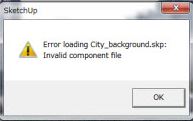
There are three reasons you may encounter the Error loading xxxx.skp: Invalid component file message.
- Internet Connection: The first, and most common cause is an internet connection problem. Podium Browser requires an internet connection to function, so check your internet access and make sure you’re still connected to the web.
- Expired Serial Number: Podium Browser will throw the Invalid Component message if it is using an expire or unrecognized serial number. For paying customers, this should not be an issue, as Podium Browser is a lifetime license, however for trial users this will come into play after the 30 day evaluation period expires. (*See Note Below)
- Missing File: In much rarer instances, Podium Browser will display this error if the file you are trying to download is missing from the server. This is a problem on our end, so please don’t hesitate to contact SU Plugins support if you encounter this issue and have double checked your internet connection and serial number.
Note: If you are able to download the same .skp file from the stand alone web version of Podium Browser (please see below), it is obvious that you are not experiencing any internet connection problems and the specific file exists on the server.
The solution to this problem is to re-save your Podium Browser serial number in the Podium Browser SketchUp plug-in. We are not sure why this problem occasionally occurs but if you see this message go to Podium Browser (inside SketchUp), Options and re-save your serial number. Usually, this action will solve the Invalid Component File message.
Note: By default SketchUp web dialog boxes uses Internet Explorer settings for Windows and Safari for Mac. Podium Browser’s user interface is a SketchUp web dialog box. Changing the settings in Firefox, Chrome, etc. will do nothing for Podium Browser SketchUp plug-in.
If Internet Explorer or Safari can not save cookies to your computer, only the “Show Recent Files only” will display in Podium Browser no matter what category you choose.
If this happening to you, open Internet Explorer or Safari and make sure cookies can be saved or stored on you computer.
Turning “on” Cookies in Internet Explorer
- Internet Option from the Tools menu.
- Open the Privacy Tab
- Move the slider so that it is not above Medium
- Select Apply
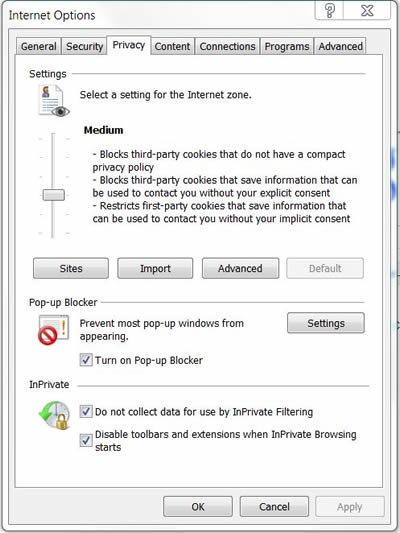
Turning “on” Cookies on Safari
- Open Preferences from the Safari menu
- Open the Privacy Tab
- Select Never for now especially if you have removed all website data
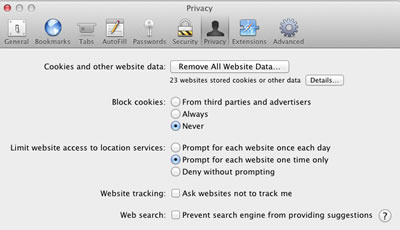
Windows users: Set your Trusted Sites to pdm-plants-textures.com. (You will need to turn off the https: requirement in the Trusted Sites)
The easiest way to get around the high security settings is add this URL to your Trusted Sites zone: (Internet Explorer/ Options/ Security)pdm-plants-textures.com.
(You will need to turn off the https: requirement in the Trusted Sites)
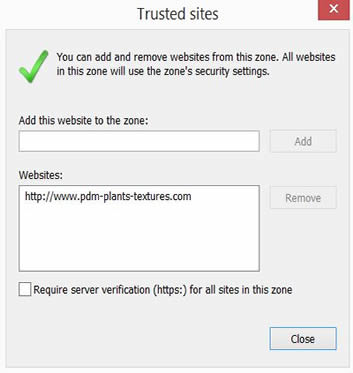
For Mac users, open Safari and open Preferences. Go to the Security Tab. Enable Java Scripts
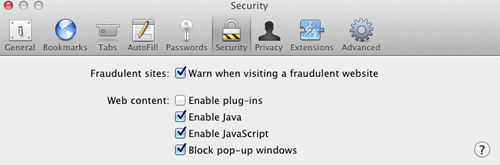
If you are sure you’ve activated your license and still cannot access Podium Browser paid content, we recommend you perform the following quick-test:
Quick Test – Access the web, stand alone version
The stand alone version is this URL- http://www.pdm-plants-textures.com/Podium_Browser/?sa=1
- Click the link or copy this URL into your browser.
- After accessing the web page, Agree to the EULA.
- hen go to options, enter your Podium Browser Paid content license and save.
- Click on a thumbnail and download .skp files directly to your computer. Safari 7 will download .skp files and add an .html to the end of the file. But for now, that’s OK. We just want to see if the stand alone version will download files from your browser.
If you can download from this web page, the browser settings are OK.
If you can not download from this web page, there are still problems saving cookies or security settings are too high.
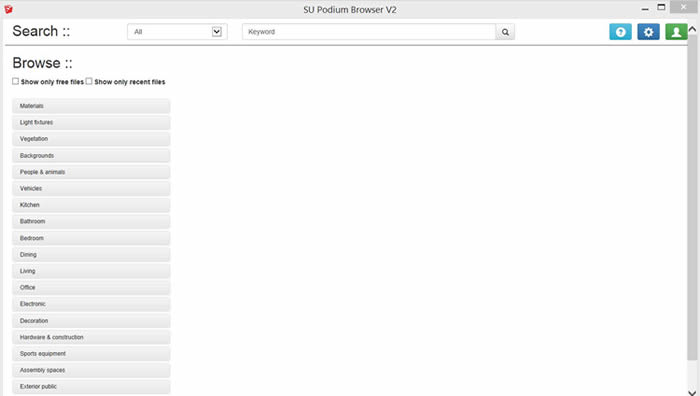
It’s rare but it sometimes happens. For Windows users, if Internet Explorer’s scripting is turned off the thumbnails in Podium Browser will not displaying.
Often using the F5 key to refresh the web page will resolve this problem. Alternatively, right click your mouse anywhere on Podium Browser and pick Refresh.
But if the problem persists, it is most likely that Scripting in your Security settings was turned off or a variable in your privacy settings has changed. The solution is:
- Quit SketchUp.
- Open Internet Explorer and go to Tools Option menu.
- Set security and privacy tabs to default levels
- Then on advanced tab hit restore advanced settings.
There is a stand alone version of Podium Browser that provides all the content that the plug-in version provides. But the stand alone version does not “drop” components directly into SketchUp. Rather, you download components or .skp files to your computer. Then you can import the .skp component into your SketchUp model using SketchUp’s File → Import command.
The stand alone version is here http://www.pdm-plants-textures.com/Podium_Browser/?sa=1
Note: If you decide to use the web, stand alone version and not the SketchUp plug-in version, use any browser but Safari.
- You can use Firefox or Chrome. Mac users should know that Safari will add an .html extension to files downloaded from this URL. So, you may find working in Firefox or Chrome to be easier.
- After accessing the web page, Agree to the EULA.
- Then go to options, enter your Podium Browser Paid content license and save. If the serial number is not saving, make sure that your browser’s cookies are on. Then click on a thumbnail and download .skp files directly to your computer.
- You can then import the .skp file into SketchUp.
We frequently receive inquiries from users who have had Podium Browser objects, which are visible in the SketchUp viewport, mysteriously “disappear” from their SU Podium rendered images.
In almost all cases this is because the default “Layer0″ has been set to invisible!
All components from the Podium Browser store their geometry on “Layer0,” so if objects are not rendering, always check the visibility state of that layer.
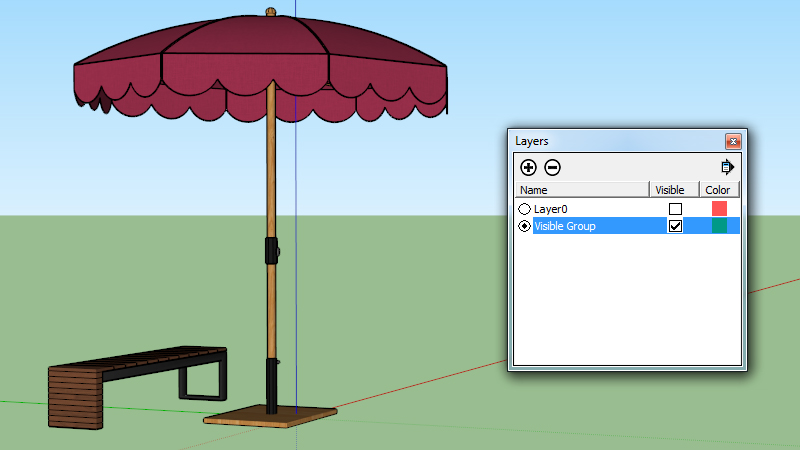
In this image, the geometry for each Browser object is stored in “Layer0″, however the two objects also occupy a group, which is stored on a new layer called “Visible Group.”
There is a small but notable difference in the way SketchUp and Podium interpret the visibility of an object:
In SketchUp, grouped objects can occupy a completely different layer from the actual geometry of the group’s individual components. Let’s say you draw a cube and leave it on Layer 0. Then you group that cube, select it, and place it on a new layer called “Cube Layer”. Even if you make “Layer0″ invisible, if the Cube layer is visible the cube will still show in SketchUp. However it will not render in Podium because the geometry of the cube is on an invisible layer.
To recap: “Layer0″ MUST be visible for Podium Browser objects to show up in your rendered image.
- Open SketchUp and go to the Windows — Ruby Console
- Enter or copy and paste this as is in the Ruby Console window: Sketchup.read_default(‘Cadalog/SU_Podium_Browser’, ‘LicenseKey’)
- You should see the current serial number displayed in the Ruby Console.
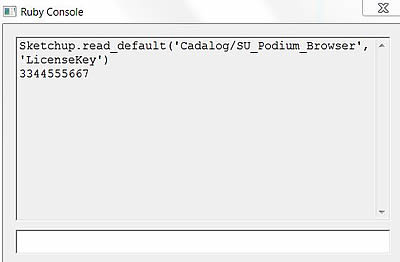
How to remove your Podium Browser serial number
- SketchUp and go to the Windows — Ruby Console
- Enter or copy and paste this as is in the Ruby Console window:
Sketchup.write_default(‘Cadalog/SU_Podium_Browser’, ‘LicenseKey’, “”) - Close SketchUp and open Internet Explorer (Windows) of Safari (Mac) and remove cookies.
