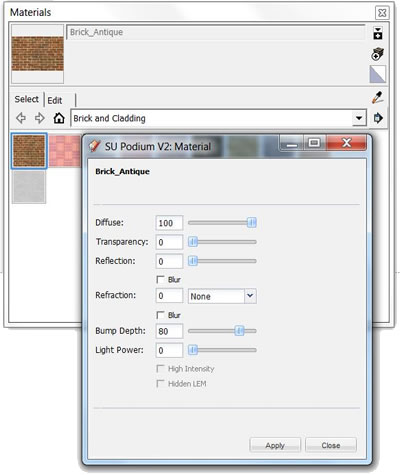- SUPlugins Home Page
- Help Video Tutorials
- V2 Plus: New, free
- Operating SU Podium V2
- 1. Install
- 2. Activate License
- 3. Render process and getting started
- 4. Download and samples to test
- 5. Where to get Support
- 6. What version do I have?
- 7. Check List to help Support.
- Options Menu
- Apply Material Properties
- Lights
- Render, OOPR, Preview
- Other items in the pull down menu
- Other Features
- 1. Podium Browser: Light Fixtures, Plants, etc.
- 2. Omni Grid V2
- 3. Podium::Render script
- 4. Podium Styles
- A summary of Tutorials
- FAQ and trouble shooting
- Migrating from Version 1.7.3
- SU Podium V2 Books
- Software End User License Agreement
Automatic Materials |
|
Automatic Materials is an option introduced with SU Podium V2.9. It is available in the SU Podium Options dialog under the Environment Tab. When Automatic Materials is on, SU Podium understand that certain SketchUp standard materials will be assigned pre-defined Podium photo-realistic material properties. Using this option can save you time in applying good reflection, blurs, refraction or bump properties to materials if you are using SketchUp standard materials.
How Automatic Materials work - only with SketchUp standard materialsWhen automatic materials is on, Podium will recognize SketchUp standard material names in a model and automatically assign pre-defined reflections, blurs, refractions and bumps to these materials. The Podium properties were pre-defined by Cadalog's team of developers and testers. The list of SketchUp standard materials that will be assigned Podium properties is in the materials.csv file which is located in the SU_Podium_V2 \preset folder. However, we strongly recommend that you do not edit this materials.csv file for you may lose automatic materials. Once Podium recognizes a SketchUp standard material name, it will assign the Podium properties that are defined in the materials.csv file. For example, the brick_antique material in the SketchUp Brick and Cladding category is assigned a bump value of 80, automatically.
What are SketchUp standard materials?Automatic materials only work with SketchUp standard materials. These are the .skm texture files found in the SketchUp materials browser. These are the materials that come standard with SketchUp. There are several categories of SketchUp materials.
Automatic material properties do not get saved to your modelAutomatic material properties do not get saved to your SketchUp model. You can easily tweak the automatic material property settings or save the settings permanently, by click on the Apply button in the Podium material dialog. Once you click Apply, the Podium properties will be saved with the textures in your model. Turn Automatic Materials off if you do not want themIf you prefer to assign your own Podium photo-realistic properties to SketchUp standard materials, you can turn Automatic Materials off. Open the Options dialog and select the Environment tab. Check off the Automatic Material box. Imported materials do not have automatic materialsVery often, you will want to use higher resolution textures than what is available in the SketchUp standard material categories. For this reason, Cadalog has made available free texture libraries in the SU Podium Browser. However, these textures do not have automatic materials assigned to them. You will need to Apply your own Podium properties to any texture/ material imported into SketchUp. In fact, many 3D Warehouse models that you will import will not have SketchUp standard materials. Furthermore, the Podium Materials in the Paid section of SU Podium Browser do not have automatic materials assigned to them. Textures on reverse or back side facesAs with all materials in Podium, it is a good practise to place the material on the front side of a SketchUp face. Click to read about Front Side (Normal side) and Reverse side (Back side). |