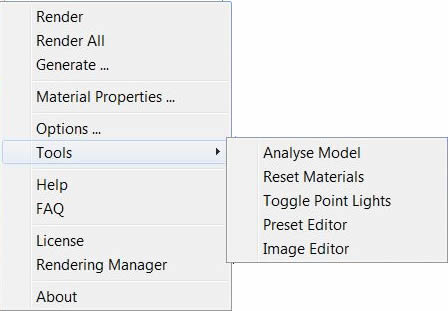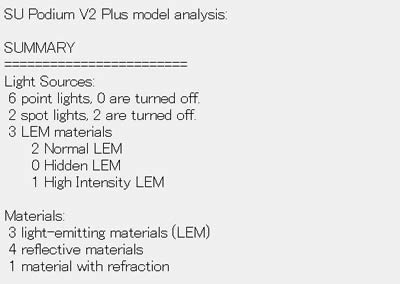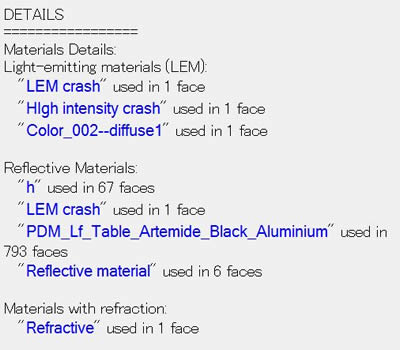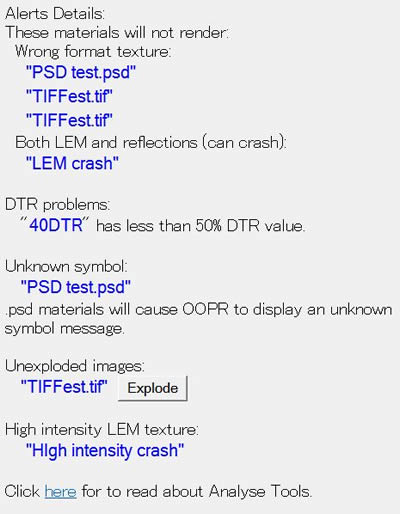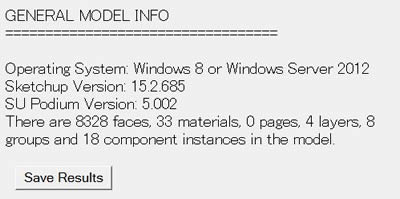- SUPlugins Home Page
- Help Video Tutorial
- Forums
- FAQ and trouble shooting
- Operating SU Podium
- 1. Intro and Download
- 2. Install, Troubleshoot, Uninstall
- 3. Activate License
- 4. Render process and getting started
- 5. Download and samples to test
- 6. Where to get Support
- 7. What version do I have?
- 8. Check List to help Support.
- Options Menu
- Apply Material Properties
- Lights
- Render, OOPR, Preview
- Other items in the pull down menu
- Other Features and plugins
- 1. Podium Browser
- 2. Preset Editor
- 3. Omni Grid V2
- 4. Podium::Render script
- 5. RenderAll scenes
- 6. Podium Styles
- 7. Section_Tool
- 8. EditInPlace
- 9. PanoramaVR
- A summary of Tutorials
- SU Podium Books
- Software End User License Agreement
Other Features in the pull down menu1. Generate scripts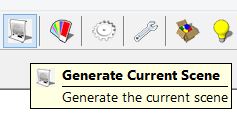
Generate has two useful purposes. Generate essentially is a manual way for Podium to create a .script file that can then be run in the Podium Render Manager. This allows you to run the .script later if you like. It also gives you an alternative, in case OOPR does not get initiated automatically during the rendering process. If you click Generate from the SU Podium V2 Plus pull down menu or from the tool bar, Podium will generate a folder that has a number for a name (the number is the current date) and in the folder there will be a .script file and a folder called Textures (with a copy of all the texture images from the SketchUp model). You can save the folder anywhere on your computer but you will need to access it therefore, save the folder to an easy to remember location. Generate will create a .script using your current Options settings (for example resolution size). The textures of the particular model will also be saved in the same folder as the .script file. You can later Add the .script file to the Podium Render Manager enabling you to render scripts whenever you choose. You can even stack scripts in the Podium Render Manager (OOPR) to render the scripts in sequence. To run .scripts inside SketchUp, open Podium Render Manager (OOPR) by choosing Render Manager from the SU Podium V2 Plus pull down menu . Then use Add File and select the .script file from the folder that was created. Then select Start if the rendering does not automatically commence.
2. Tools to Analyse, Reset, Toggle point and spot lights, Reset Tilt
Tools has been updated in V2.5 Plus with more information available in Analysis and a new reset material options. Tools is accessed from the SU Podium V2 pull down menu. There is no tool bar icon for Tools.
Analyse Analyse can be a very useful tool to trouble shoot issues that may occur in the rendering process. This feature will Analyse the SketchUp model and display information about the number of point lights, spot lights, LEM lights and all the materials that have Podium properties. Analyse links each material to both the Podium Materials Properties UI and the SketchUp InModel Materials UI. This linking will allow you to easily identify and edit material property problems. For example, if a LEM material has reflection properties, this could crash Podium when rendered. Analyse will identify the problem and allow you to open the material in the Podium Materials property UI so you can correct it.
When you first invoke Analyse, it parses the model and then display a Analyse Result dialog box which you can scroll through. The top of the Analyse Result dialog box is a summary. This lists all the Light Sources and summarizes the materials that have Podium properties.
The Detail section, lists every material that has a Podium property attribute and shows how many faces each material is on. One property that is not displayed is bump map properties. The blue color of the material names mean there is a link to both the InModel SketchUp Materials UI and importantly, to the Podium Materials property UI. This will allow you to edit each material easily.
The link from Analyse Results to both SketchUp Materials UI and Podium Material properties will help you quickly edit problem materials. As you can see in the image above, when you open either SketchUp Materials or Podium's Material Properties UI and then select one of the Analyse Result materials, the material will be displayed in either or SketchUp Materials UI or Podium's Material Properties. This will allow you to edit or correct the material properties.
Alert Detail section, flags materials that may be a problem in the Podium rendering:
General Model Info. The bottom of the Analyse Result dialog box displays the General Model Info. This will show the OS version being used, the SketchUp version, the SU Podium version, the number of SketchUp faces, materials, scenes, layers, groups and components. This information can be found else where but it is conveniently displayed here. You can click Save Results and an html file will be saved in the same folder as where your model is saved. You can then send this .html file to support@cadalog-inc.com if support requests it. Reset Materials Reset Materials will completely delete all Podium V2.5 material properties in the current model. So, do not use this feature without first making a copy of your modeling and renaming the copy. This allows you to specify what material properties you want to removed through out the entire model (globally). Use this tool after you run Analyze. Remove Materials is irreversible once the model is saved. 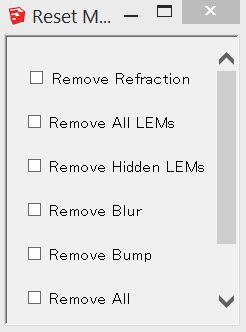
Toggle Point Lights. This tool will turn off (and back on) all the point lights (omni lights) in your model. Toggle Spot Lights. This tool will turn off (and back on) all the point lights (omni lights) in your model. This is a utility program we have created that will reset the SketchUp camera tilt to zero. When you invoke Reset Tilt, your camera tilt angle will be reset to zero. You will notice the change. Reset Tilt was create primarily to help with setting up equirectangular images for PanoramaVR. However, you maight find it useful as an alternative to 2 point perspective. Please read about Panorama here. 3. Render ManagerRender Manager will invoke the OOPR user interface without you having to start a render process. This is handy if you want to render scripts that you created using Generate.
4. AboutAbout will display a web page that will show the SU Podium V2 version number that you are using. There will be other pertinent information in this web page. |