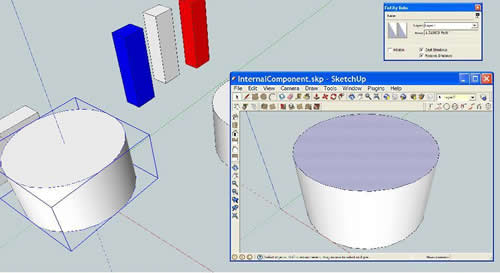- SUPlugins Home Page
- Help Video Tutorial
- Forums
- FAQ and trouble shooting
- Operating SU Podium
- 1. Intro and Download
- 2. Install, Troubleshoot, Uninstall
- 3. Activate License
- 4. Render process and getting started
- 5. Download and samples to test
- 6. Where to get Support
- 7. What version do I have?
- 8. Check List to help Support.
- Options Menu
- Apply Material Properties
- Lights
- Render, OOPR, Preview
- Other items in the pull down menu
- Other Features and plugins
- 1. Podium Browser
- 2. Preset Editor
- 3. Omni Grid V2
- 4. Podium::Render script
- 5. RenderAll scenes
- 6. Podium Styles
- 7. Section_Tool
- 8. EditInPlace
- 9. PanoramaVR
- A summary of Tutorials
- SU Podium Books
- Software End User License Agreement
EditInPlace |
|
Edit In PlaceClick Here to view a quick YouTube video of EditInPlace. EditInPlace is a SketchUp plugin that lets you edit (modify) components and groups in a separate SketchUp window referred to as a SketchUp instance. EditInPlace overcomes one of SketchUp's biggest limitations - the clipping plane which prevents you from effectively editing small components in large models. It's also very convenient as only the entities, layers and materials that are related to the component will exist in the instance. So you can isolate layers and materials related to the component quickly. EditInPlace is now included in SU Podium V2 Plus. There is nothing additional to install. How you use EditInPlace
EditInPlace lets you modify a component or group definition in a separate SketchUp window. After making your modifications to the component/group definition, EditInPlace lets you update instances of the selected definition in the original model. The interface is somewhat different on Windows vs. Mac. EditInPlace on WindowsEditInPlace adds an item labeled "Edit In Place..." in the context menu when a single component or group is selected. Clicking "Edit In Place..." causes the plugin to write the component/group definition to a temporary file (if the component definition file does not exist) and then opens that file in a new instance of SketchUp. The new instance of SketchUp has all the same settings and plugins as the original; but the only item in the new SketchUp window is the component you selected. (If you originally selected a group, it is converted into a component). In the new instance of SketchUp, you can make whatever changes you like, and then close the application, either saving or discarding your changes. Note that while the new instance of SketchUp is open, the original SketchUp window cannot be accessed. Once you save the new instance of SketchUp, close the new instance opened by EditInPlace, a dialog offers the option to update the component in the original model: If you are changing a component that has multiple instances in the original model, then the dialog will include that information: If you have not made any changes to the component/group definition, then another dialog offers the option of forcing an update from the definition file: The "force" option reloads the component definition from the file on disk.
EditInPlace on the MacOn the Mac, EditInPlace adds two items to the context menu when a single component or group is selected: "Edit In Place: Open" and "Edit In Place: Update". The "Update" option is grayed out until the component has been selected using the "Open" option. Clicking the "Edit In Place: Open" item causes the plugin to write the component/group definition to a temporary file (if the component definition file does not exist) and then opens that file in a new SketchUp window. The only item in the new SketchUp window is the component you selected. If you originally selected a group, it is converted into a component. In the new SketchUp window, you can make whatever changes you like, and then save or discard your changes. At any time you can return to the original SketchUp window and select the original component; in the context menu, the "Edit In Place: Update" item is now available. Choosing that option will update the component. If you are changing a component that has multiple instances in the original model, then a dialog will warn you of that: If you have not yet saved your changes to the component/group definition, then no changes are detected: another dialog offers the option of forcing an update from the definition file: The "force" option reloads the component definition from the file on disk. |