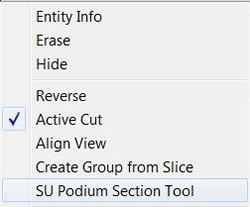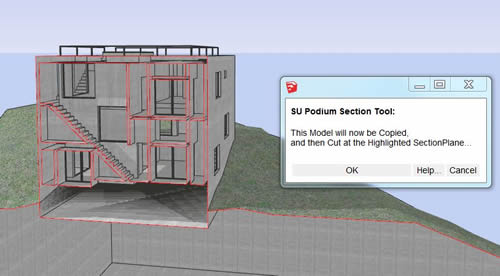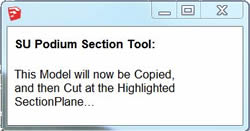- SUPlugins Home Page
- Help Video Tutorial
- Forums
- FAQ and trouble shooting
- Operating SU Podium
- 1. Intro and Download
- 2. Install, Troubleshoot, Uninstall
- 3. Activate License
- 4. Render process and getting started
- 5. Download and samples to test
- 6. Where to get Support
- 7. What version do I have?
- 8. Check List to help Support.
- Options Menu
- Apply Material Properties
- Lights
- Render, OOPR, Preview
- Other items in the pull down menu
- Other Features and plugins
- 1. Podium Browser
- 2. Preset Editor
- 3. Omni Grid V2
- 4. Podium::Render script
- 5. RenderAll scenes
- 6. Podium Styles
- 7. Section_Tool
- 8. EditInPlace
- 9. PanoramaVR
- A summary of Tutorials
- SU Podium Books
- Software End User License Agreement
SU Podium Section ToolSection Tool is included in the SU Podium V2.5 SketchUp 2015, 64 bit Win/ Mac version. But it is not included in the V2.5 for SketchUp 2014 or 2015, 32 bit version due to problems with SketchUp's 32 bit versions. If your are SketchUp 2014 or SketchUp 2015, 32 bit, and you want to use Section Tool, you will need to download and install from the free plugin page. Section Tool creates a "physical" section of your model where the selected SketchUp section plane is located. This enables you to use SU Podium V2 Plus to render the physically sectioned model. SU Podium Section Tool does not change your original model but makes a copy of the current model in the same directory as the original .skp file. The new .skp file is named something like this - ModelName[x20130102_1234].skp using your computer's current date. It is important to note that creation of the physical section plane with SU Podium Section tool will depend on how well the geometry of your original model has been created. Best results are obtained by using SketchUp 'solids'. These are created automatically when you have closed geometry with no holes or internal faces. When you have lots of intersecting geometry, there will be difficulties in working out which section should have what faces, and which should have holes. When your model is not optimally modeled, the physical section plane will need to be manually edited to create a neat cut edge. Access to SU Podium Section ToolFirst step is to use SketchUp's Section feature to create a SketchUp section plane. Select the SketchUp section plane and make sure it is active.
Second, context click or right mouse click the selected SketchUp section plane. You will see SU Podium Section Tool context menu option.
When the SU Podium Section Tool is activated, a dialog explaining exactly how the plugin operates and allowing the operation to be cancelled will be displayed. (Windows users: Having trouble seeing the entire dialog box. See the note at the bottom of this page.)
If you click OK, a new file will open with the trimmed geometry. You will see a new dialog box where the section cut is complete. This can take some time on large models. Crashing during a large model is not infrequent. Close the SU Podium Section Tool dialog box when it appears that operations are complete. 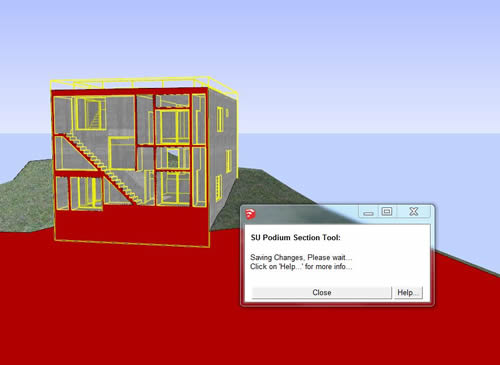
SU Podium Section Tool creates a group called SUPodiumSectionCutFaces to represent the section plane. It will have a solid color so that you can easily see imperfection in the section cut. You can change the color of this group if you like. It will be necessary in many cases to manually edit the section plane. You may see 'holes' or gaps in the section plane geometry where you would not expect to find them. Or you may want to remove part of the section plane. It is a common occurrence and often happens when creating planes that are intersected many edges. Once you are happy with the section, you can hide the SUPodiumSectionCutFaces group and use SU Podium to render.
Windows Users Note - user interface issue: Unlike the rest of V2 Plus, The SU Podium Section Tool is a SketchUp web dialog box. The settings are controlled by Internet Explorer. If your IE font sizes are large, you may not see the entire web dialog box.
To deal with this, simply use your CTRL and Mouse scroll wheel to decrease the font size so that the entire dialog box is displayed. |