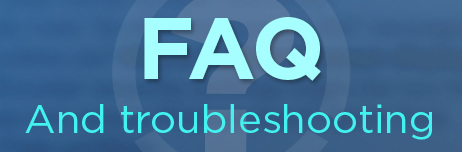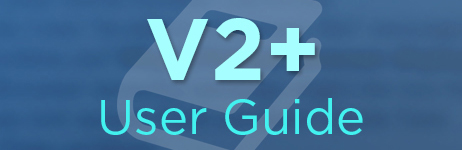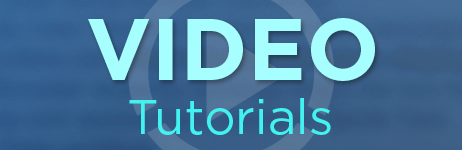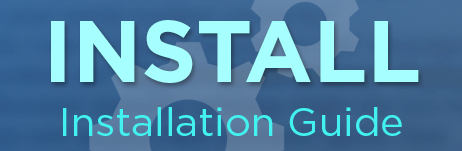Activating Your SU Podium License
Use your 16 character alpha numeric license code to activate SU Podium:
If you are using the commercial version of SU Podium (any version), you will need to enter your new 16 character license code to get the full version working and remove the restrictions and limitations of the trial version.
SU Podium Version 2.5 Plus is a paid upgrade and uses a different activation code than V2 & V2+. They look similar but a Version 2 / 2+ license will not activate a Version 2.5 Plus install. The reverse is also true.
Read more about the V2.5+ Upgrade here.
You can activate your the license in two ways:
- First, you can access the Podium License dialog from the SketchUp extensions menu. Go to Extensions SU Podium V2 Plus License, and enter your license code there.
-
Alternately, when you click render you will be prompted to activate your license if your version of Podium is not active.
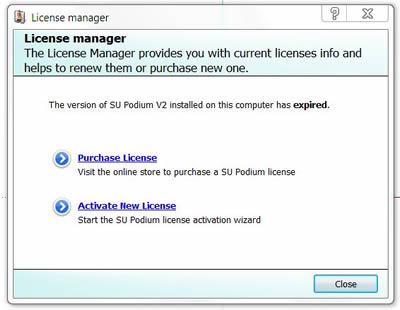
(If you are using the evaluation version, ignore this dialog box and wait for the process scene to finish to continue.)
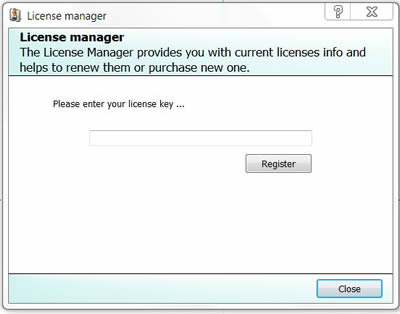
Once the license is registered, please restart SketchUp. This action will turn off the trial mode of SU Podium.
Troubleshooting your install: One common problem reported is that after you install SU Podium, the Podium pull-down and tool bar does not show up in SketchUp. Make sure you restart SketchUp, if SketchUp was open during the install. The most common reasons why SU Podium menus do not appear in SketchUp has to do with the installation. Please click here to read about how to solve this issue.
Getting Started:
Now that your license is activated, it's time to start making some renders. Here are some resources to get you going:
- Download test models and scenes - If you want to get acquainted with the Podium rendering process but don't have a model to work on, we've got several ready-made test scenes for you to use. These examples illustrate a wide range of interior and exterior lighting situations.
- Learn the Podium UI - Everything you need to know to start using SU Podium. We go through the various menus and options, including the light and materials UI.
- Podium preset guide: Podium comes with a range of interior and exterior presets to make the rendering process as effortless as possible. This guide explains how to pick a preset, when and why to use each.
- Quick Start: Interior lighting techniques - This tutorial takes new users through the process of setting up lighting and materials for an interior scene in SU Podium.