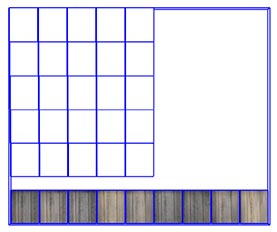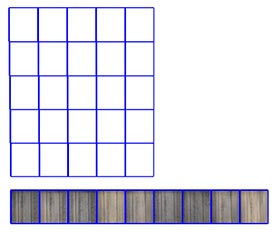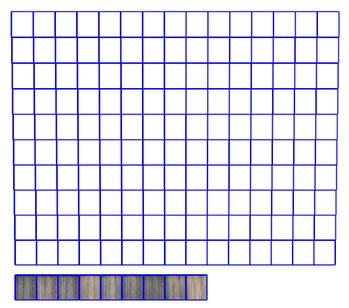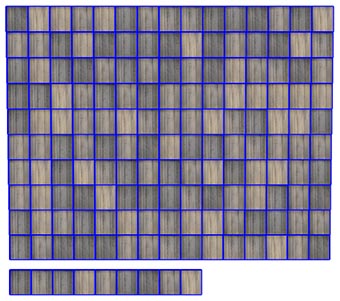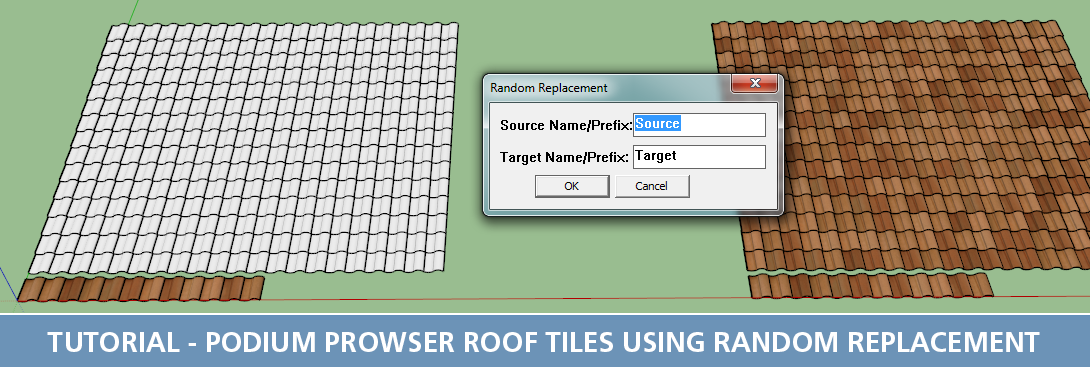
In this Podium Browser Quick Tip we will show you how to quickly populate a roof using Podium Browser roof tiles from the Hardware & Construction → Roofing category in Podium Browser.
Our roof tile components contain both textured "source tiles" and untextured "target" tiles that are designed to be used with the "Random Replacement" Sketchup plugin, which can be downloaded here. In the tutorial we create an array of blank target tiles, and then use the replacment plugin to randomly distribute textured tiles into the roof component.
Fortunately, Podium Browser items are fully customizable, and it is quite easy to change an object's color or material properties. Many of the top artists in the SU Podium forums use this technique quite frequently, and it can be a very fast way to add your individual twist to our pre-made Browser assets. Modifying Browser items is relatively straightforward, however because they are component instances there are a few consideration you should be aware of (especially when using multiple copies of an item in your scene).
Here are the steps.